Maintaining
Overview
Banners are used for events when your use case is allowing jpg images to appear on the attendee screen throughout the presentation. Banners can be setup to be clickable, and Registrix will track that attendee that clicked on it, the date time and how many times the banner was clicked.
Banners are served up by the Registrix platform and therefore should not be blocked by any ad blocker.
You can create a group of banners, assign their destination. Banners are attached to the event. Every event can have different banners while using the same watch page template.
There are two sizes that are supported - Billboard: 970x250px and Leaderboard: 970x90px
Consideration
All banners must be the same size in the group. Otherwise the banner will shift the page length during display.
Menu Location
From the left side menu, click on the Templates, then click Banners.
Procedures
There are several different options to edit on the banner grouping.
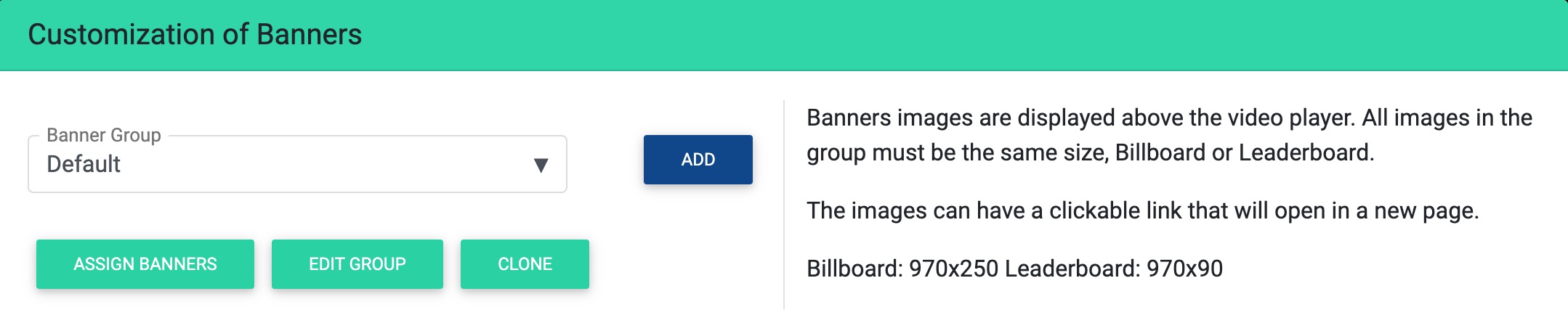
Select the banner group in the drop down and then click on
Assign Banners This will open a new screen that will allow you to reorder, upload, edit each banner in the group.
Edit Group This will open a new window that allows you to change the name of the group and the banner sizes and rotation time.
Clone This will create a duplicate of the banner group.
Add will create a blank banner group.
Assign Banners
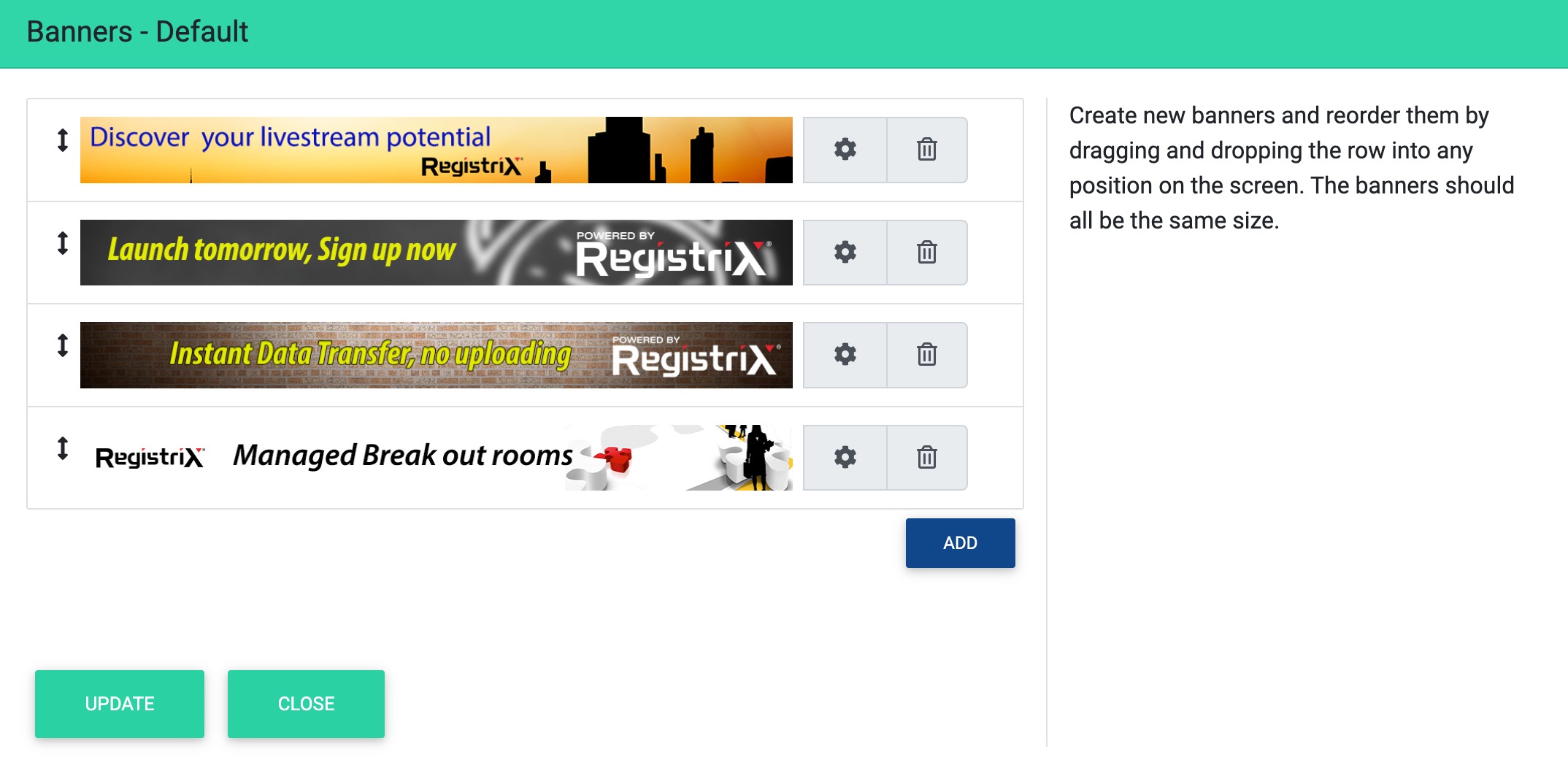
Using your mouse or trackpad you can click on the Up/Down arrow and reposition the ordering of the banners. When you have the order set click on the Update button.
Click on the Gear icon will allow you to set a URL. Be sure to use either https:// or http:// in the URL. It is best to copy and paste from the browser URL. When you made the change be sure to click on the Update button.
The Trash Can icon will delete the banner.
The Add will allow you to upload a banner. After you drag and drop the banner into the well, then click on the Upload button. After uploading you can set the order and then click on the Gear to edit the click link.
Once completed click on the Close button and you will return to the banner selection.